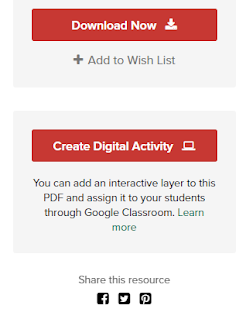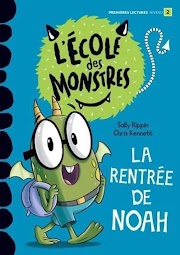What does the new Digital Activity feature on TPT do for Distance Learning?
Have you noticed a new little "Create Digital Activity" tag on some files that you already own, or that you have seen while browsing on Teachers Pay Teachers? If you've been browsing for Back to School shopping, and want to be ready for blended learning of online learning, then keep reading!
What does "Create Digital Activity" mean on TPT?
Let me tell you what this new tool does and how to use it. Plus I've got a newly updated freebie to share with you that is usable in a wide variety of French classes. Check it yourself to see how the Digtal Activity works first hand! I'll follow up in a week or so with a second post on how to actually assign these resources in Google Classroom, and how to assess work that is turned in via this new TPT feature.
This is one version of the new little badge indicating "Create Digital Activity" for some files on TPT. Both versions are shown side by side in Part 2 of this topic here. (More of a step-by-sep how to than an introduction).
This will only appear on free or priced products that are just a single PDF (cannot be a zipped file with a presentation and handout, for example). In addition, the TPT teacher-author HAS to have opted in to make their resources available with this new PDF annotation feature.
This is my view, of a resource where the Digital Activity Tool is possible. I would click "Use as a Buyer" to use it with my own students via Google Classroom.
I've been trying to go through my Teaching FSL products to include a bit of information in the description to let you know if I have already invested the time to set up the digital overlay for you, as in this example from my Canadian Confederation Video-making assignment.
I already use Google Classroom & have students annotate PDFs in another way
Have you been assigning PDFs to students already in Google Classroom, which students then annotate to complete their work using an extension like Kami, or Google Read & Write's Texthelp features? Then this new Digital tool only enables exactly what you've already been doing, and in this case, I would NOT recommend that you use it. Just keep doing the wonderful stuff that you've already learned how to do (and trained last year's students to use successfully!)
This feature is not for everyone right now. TPT says they are looking into extending the fetaures, and making it compatible with other Learning Management Systems (LMSs) as well in the future.
I've also tried to indicate in which products the digital overlay would not really be useful. This is true for posters, printable activities meant to be cut and pasted, and for other reasons. (This new tool mostly works with worksheet-type materials that will be accessed by students through Google Classroom!)
Here's an example of what I've been adding to my product description to give a heads up when the digital overlay would not be effective. No one wants teachers to feel extra frustrated right now, or to waste their precious preparation time!
What to do if I am not sure if a product is Digital-Ready
If you find a product on TPT that you want to use, but it doesn't reference the overlay, here are two options.
Teachers considering a purchase should know that the buyer has FULL CONTROl over adding explanation text for students, adding & positioning answer boxes, as well as adding highlights or pen notations using this new TpT-specific Digital layer with PDF products. So this means whether the seller has taken the time to prepare their products with the digtial overlay or not, if you like it and it works for your circumstances, then you can use it yourself, as long as you see that digital activity badge.
If you buy something where I've taken the time to set up the answer boxes and instructions to highlight or other details to guide students using the resource independently online, then you can edit or delete anything you do not like.
Can I try it with a FREE product?
I promised you one above! I figure it will be best for you to see it in action yourself, with a product that's already set up for you, to get a better sense of how it works. So I've recently revamped a great free product - it now has more differentiation options included, so go download it again even if you DON'T care to try out the Digital Layer tool!
How French People Mark Prices allows you to review the numbers 1-50 with students, or 1-100, with the first two worksheets, as well as exposing students to how prices are written differently in English and in French.
I hope that's helpful information for you as you get ready to go back to school! In a week or so I'll explain how to assign these "Digital Ready resources" from TPT to your students on Google Classroom. (Or watch my Twitter or facebook page's feeds for a notification there - you can also follow my blog!)